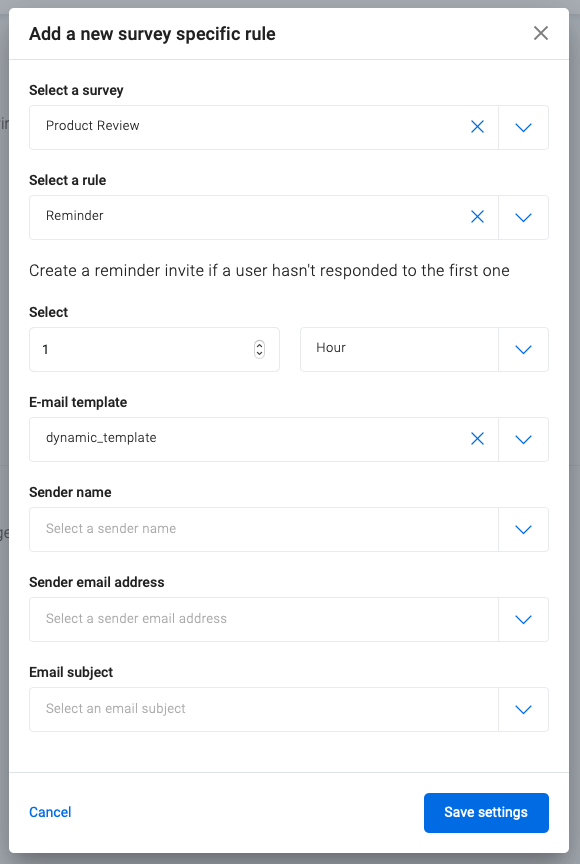Here you can read everything about useful rules to, for example, edit the validity of a URL and the number of invites per person.
Nothing is more tedious than receiving the same feedback invitation three times a day. Or perhaps be imposed by several customer satisfaction surveys from different departments. Fortunately as a user of Insocial you can turn this off or adjust it with our 'Survey Ruling'.
But be aware, this only works when you send the invitation via the Insocial platform or when you make use of our API in order to generate the invite URL's. Take a look at our API-documentation for this last function.
You can find 'Survey Ruling' in the menu on the left under 'Settings'.
Available rules:
URL validity period
Configure the validity, how much time does one have to fill in the survey, of an invite URL here. For example, if you want a response within 3 days because after that you will have lost your momentum, this is the rule you are looking for.
One-time completion
Do you want your customer to fill in the survey only once, in order to prevent manipulation of the results? With this rule you configure that the customer can only fill in the survey once.
Deduplicate
This is the rule when you are working with large files or when you are testing service tickets for example, with which people can receive or submit several a day. With the 'deduplicate' rule you make sure that people do not receive more than one feedback request a day.
Reminder
Do you want to send a reminder to your recipients when they have not sent a response within a certain period of time? You can configure a reminder rule to send this automatically.
Sending delay
When measuring service tickets, you might not want to send out a survey directly after a closed ticket. You can easily slow down the sending of the survey with a certain time period (such as an hour) with the rule 'sending delay'.
Choice in rules:
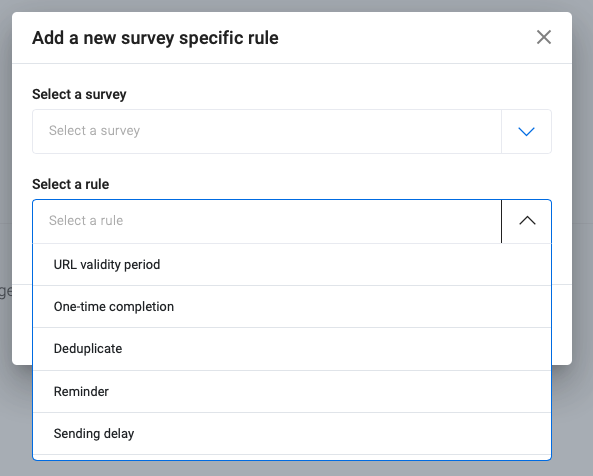
The example below shows the set-up of a reminder rule. You select the survey you want to configure a rule for and subsequently the rule you want to apply to it. After filling in the necessary information, you activate the rule by pressing 'save settings'.