We will explain in a nutshell what metadata is and how it works.
Metadata is in fact information about information. Huh... what?! This might sound a bit vague, but it is extremely valuable for research. Look at it as little pieces of information behind the scenes which are used for doing research and contribute to the context of a research and a clear analysis.
For example, you have a group of respondents who you want to fill in the same survey. The feedback from the survey is being collected onto one big pile. But how do you know who has left the feedback? And how can you differentiate the big customers from the small customers from that big pile of data? You guessed it: metadata.
How is metadata being given to research?
How metadata is being given to research depends completely on the setup of the survey. There could could for example be made a connection between to an API, where metadata is being given in the payload. Another option is that an Excel-file is being exported with metadata from, for example, an CRM-system or an ERP-system.

Can metadata be given to research, just like that?
Generally, all metadata can be given to a research. However, in order to be able to use it at the Insocial platform, 'whitelisting' of metadata fields is mandatory. In fact this is a little security in order to keep the data 'clean'. Whitelisting of metadata can easily be done by yourself or on our platform.
Whitelisting metadata
Step 1
Go to the home screen of the Insocial platform.
Step 2
Click at your initials at the top right of your screen. Go to 'My environment', 'Settings', 'Environments' and click the plus at the top right at 'Metadata'.
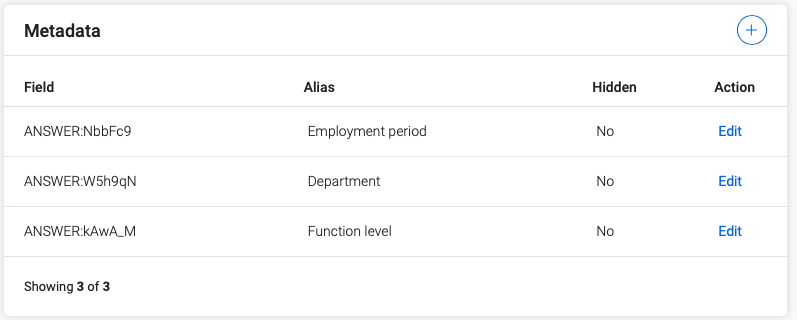
Step 3
Fill in the metadata-field and the alias.
- Field: this has to correspond to the field in the source (API payload, Excel-file etc.)
- Alias: here you can give it a different name, which will be visible in the report. If a field is called 'first_name' in the source, you can call the alias 'first name' for the report.
- Hidden: in case you do want metadata, but you don't want to break it down in the report, you can hide the field. You can always make it visible again.

Tip! If you also want to use the answer to a question as a filter in your report, use 'question ref'.
This reference comes handy when you want to do anonymous research for example, and you ask a (non mandatory) question about the department someone works at. If you mark the answer as metadata, you can use this data later as a filter.
Step 1
Go to 'Surveys' in the menu, click the survey you want to collect metadata from, click 'Edit survey' at the top right and go to 'Build' in the menu to the left.
Step 2
Select the question and click 'Advanced'. At the bottom you will see 'Question reference', copy the code below this.
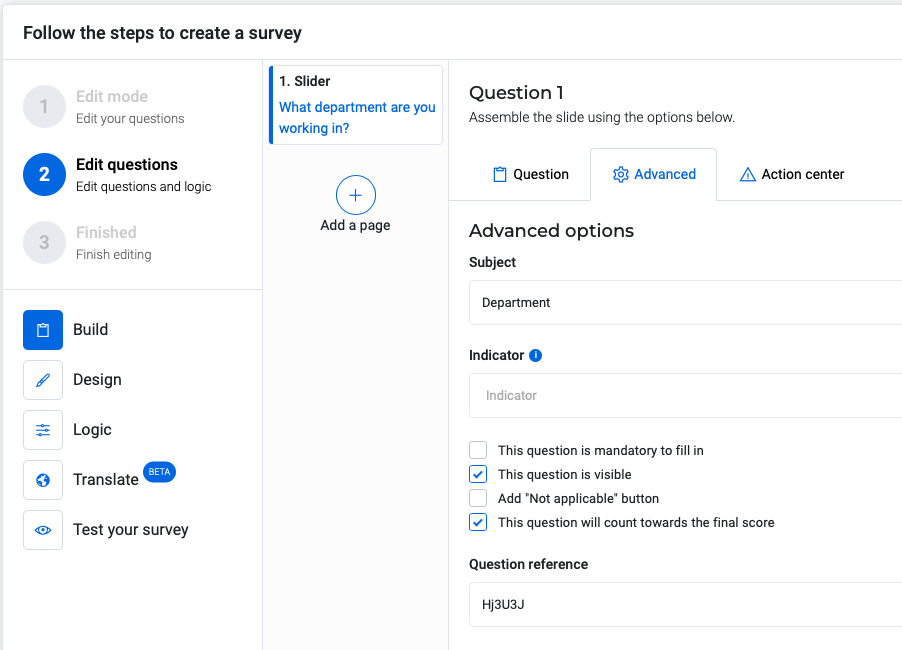
Step 3
Click the name of the company at the top right below your own name. You will enter the settings page. Go to 'Metadata' and add the question ref in the way shown below. (ANSWER: xxxx)
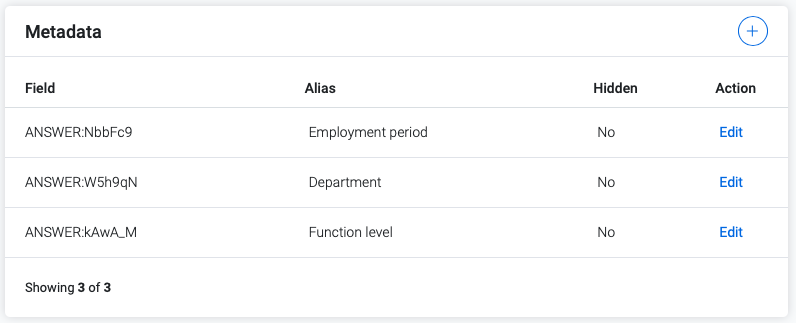
Step 4
At the responses in the Inbox you will find at heading 'Metadata' the answer of the respondent to this specific question. In your reports this will also appear as a filter.
Any questions about metadata?
Don't hesitate to contact your Customer Success Manager.
