New feedback results in your mailbox every week? No problem!
In order to get a good overview of your feedback results, it is possible to receive scheduled reports in your mailbox. Creating a scheduled report sending goes as follows:
- Choose 'Reporting' in the menu to the left
- Choose the report to which you want to create scheduled reports.
- Choose 'Report schedule' at the top right of your screen.
- Existing scheduled reports and the possibility to create new ones will appear.
- When creating new schedules reports, a wizard will appear allowing you to fill in the details of your report schedule. Are you not sure what to do or is anything still unclear? Don't hesitate to contact your Customer Success Manager.
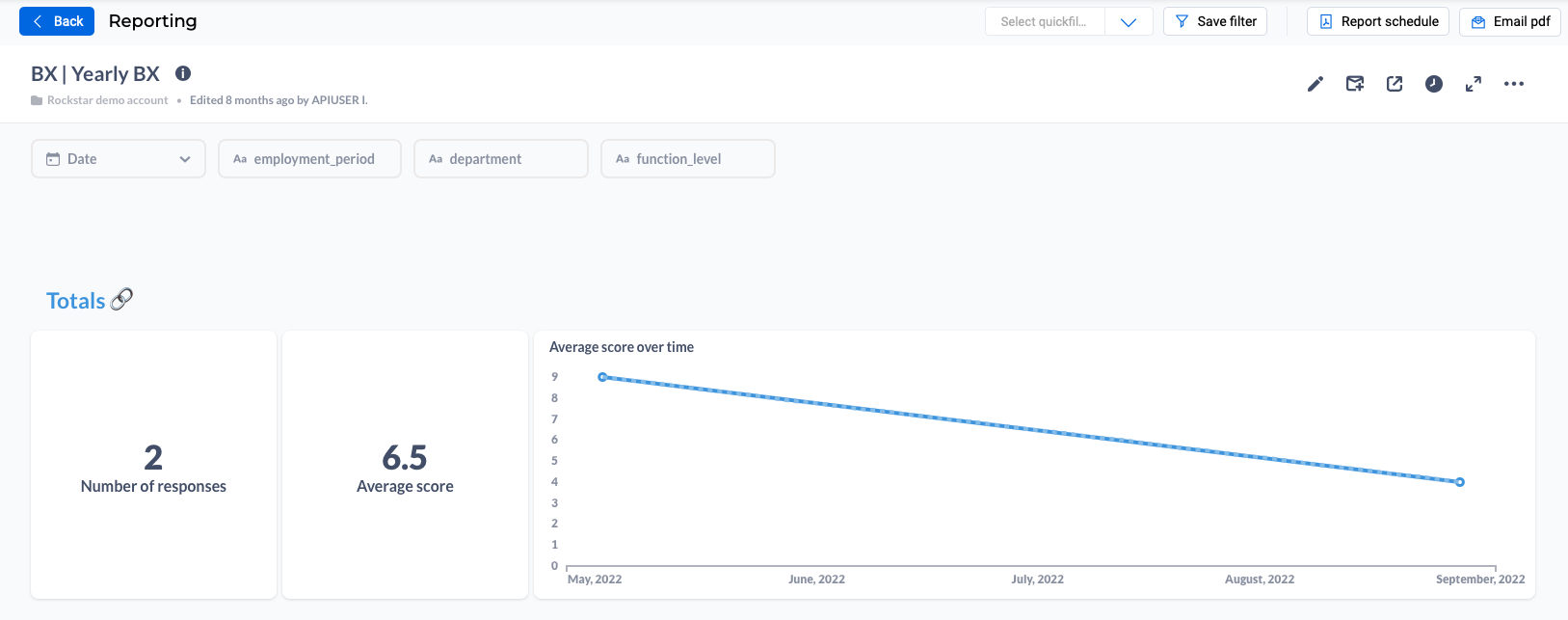
In order to make scheduled reports as successful as possible, we would like to share a few tips:
- Pay attention to your filters. The filters selected at the moment you click 'Report schedule', is the filtersetting for your feedback report. Don't want that? Turn the filters off or change them to the desired settings for your feedback report.
- Filter reports for example to 'team A' or 'department B'. This can help you send different filtered reports to diverse people within the company. For example, send a report with filtering 'team', 'department' or 'location' etc.
- With the button 'Email pdf' you will directly receive an email with an example report.
- Do you not want to send everything in the report? Copy the report, delete what you don't want to send (via edit reports) and create a new report schedule.
