From the module 'invites & channels' you can send invites and keep track of them, when and to whom the invitations have been sent
Note: in order to be able to send a survey you will have to finish the following things:
- Survey
- Email template
- Invite configuration
- Ruling
- Metadata
- Shipping file
Is all of the above prepared and are you ready to send the survey invitations? Let's go!
Step 1
Click 'Invites & channels' to the left in the main menu and then click 'Create a new invite job'. A pup-up will appear for the next steps.
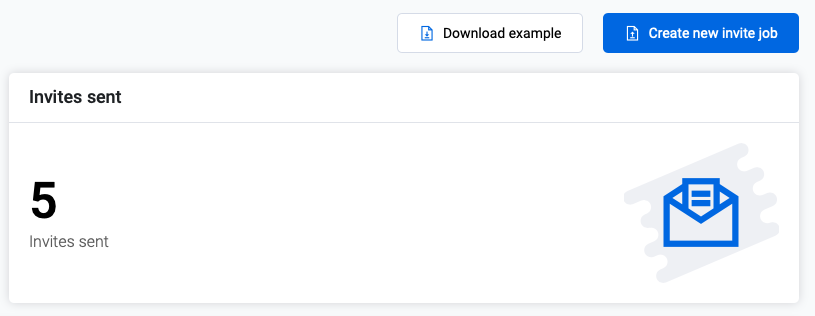
Step 2
Click the drop down at 'Select channel' and select 'E-mail'. A list will unfold with items you need to cover.
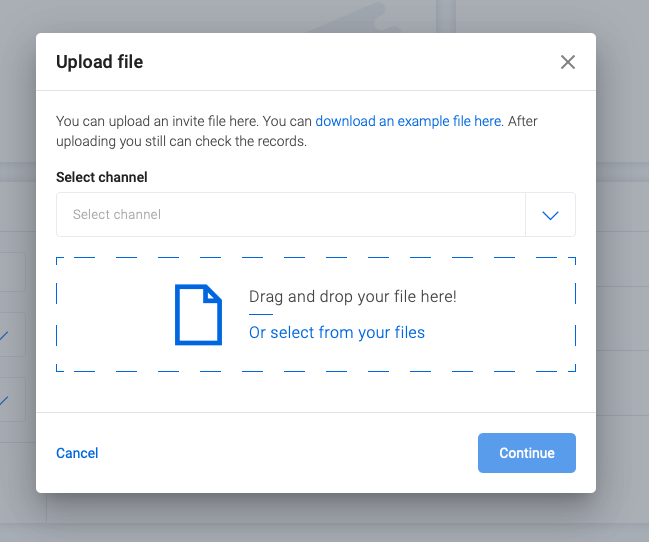
Step 3
Upload the right file
Please note, the column name with the E-mail addresses of your recipients need to be equal to 'email'.
Do you want to receive certain metadata? Make sure that these are whitelisted in the system.
Then select the right survey, email template, name of sender and email subject.
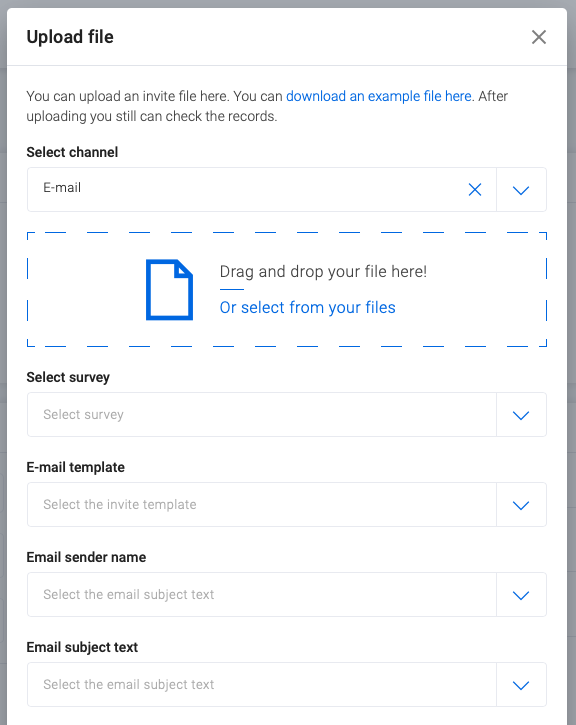
Send multiple invitations a day
Are you still testing the sending invitations? Activate this option.
Anonymise the email address of the recipient
If you want to process the responses anonymously, activate this option. Ruling, like sending a reminder or deduplicating works automatically.
Is all filled in? Klick 'Continue' to go to the next step.
Step 4
Check if all information is filled in correctly and wether you have selected the right file. If yes, click 'Send invites'.

Step 5
A pop-up shows a last test before you send the invitations. Do you want to test one more time? Fill in your own email address and receive the invitation in your mailbox.
Sure you are ready to send? Klick the slider to the right and click 'Send invites'. 
Done!🎉
Now wait for responses, they will appear automatically in your Inbox. If you have any questions regarding the sending of invites, contact your Customer Success Manager.
